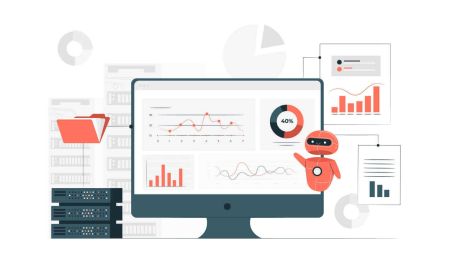How to use Autochartist MetaTrader Plugin in Octa
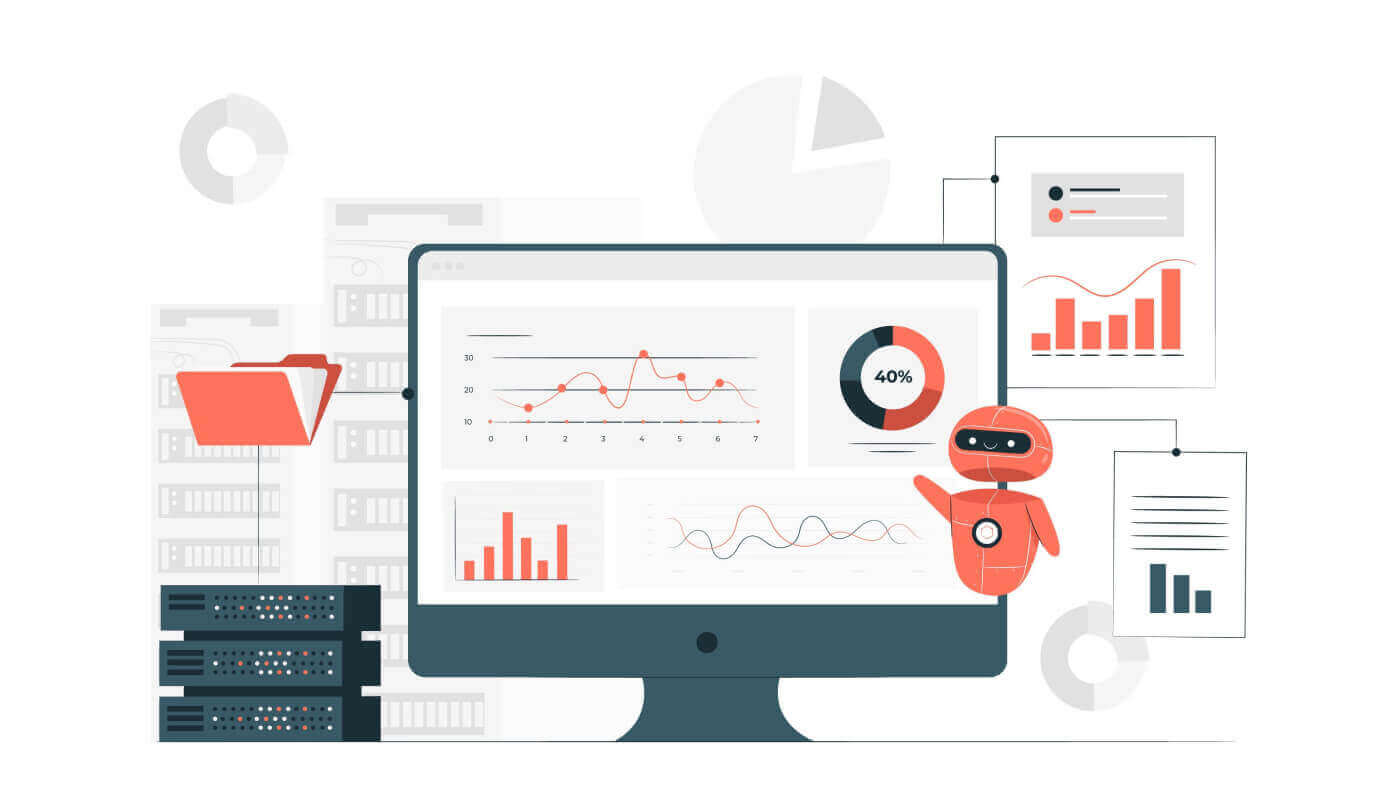
How to use Autochartist MetaTrader Plugin
Technical analysis, while proven to be one of the most reliable ways to make informed trading decisions, can be time consuming and often requires multiple indicators and other tools. In order to simplify chart analysis and ensure a higher percentage of profitable trades among our clients, Octa has partnered with Autochartist, one of the leading providers of chart pattern recognition tools.The Autochartist Metatrader plugin delivers real-time trading opportunities straight to your terminal. See chart patterns and trends in just one click. You’ll also receive daily Market Reports on each session direct to your inbox.
Get the Autochartist Metatrader plugin
- Obtain a Silver user status or make sure you keep 1,000 USD or more across your trading accounts. The fastest way to do it is to top up your balance.
- Download the plugin.
- Follow our installation guide.
- Drag and drop the Expert Advisor plugin onto one of your charts.
How to open a trade with the Autochartist plugin
The Expert Advisor plugin does not open any trades, it only shows the patterns identified by Autochartist.1. Find the currency or the opportunity that you’re interested in. You can do this in a number of ways.
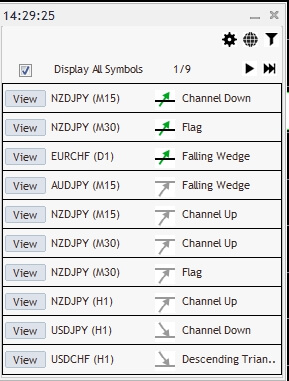
Click the left and right arrow buttons to browse all opportunities present in the market at that moment.
If you’re interested in the particular timeframe or pattern types, use the Filters option to filter market activity.
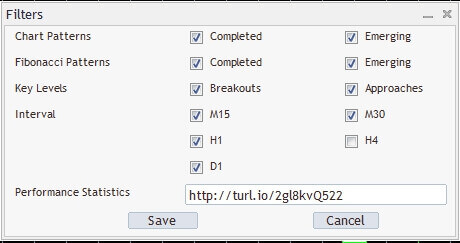
Here’s a short explanation of each filter:
- Completed chart pattern—the pattern has been identified and the price has reached the target level.
- Emerging chart pattern—the pattern has been identified but the price has not reached the target level yet.
- Completed Fibonacci Pattern—patterns that form when the price graph moves up and down in particular price ratios.
- Emerging Fibonacci Pattern—if the price reaches and turns around at the price level of the pink dot, the pattern would be complete and the expected levels of support or resistance would apply.
- Significant levels: Breakouts—trading opportunities where the price has broken through the support level.
- Significant levels: Approaches—trading opportunities where the price has broken through the resistance level.
Uncheck Display All Symbols to only see the patterns identified on the instrument you’ve opened the chart for.
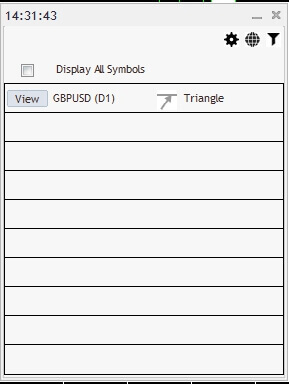
Click View to see each opportunity identified on the chart. Get more details using the Pattern Details window.
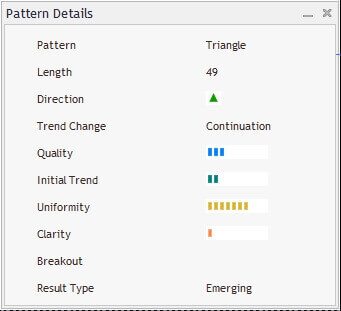
2. Use the predictions to help you decide which direction to trade in. The general rule of thumb is to go long (open a buy order) when the price is expected to go up and to go short when the price is expected to go down.
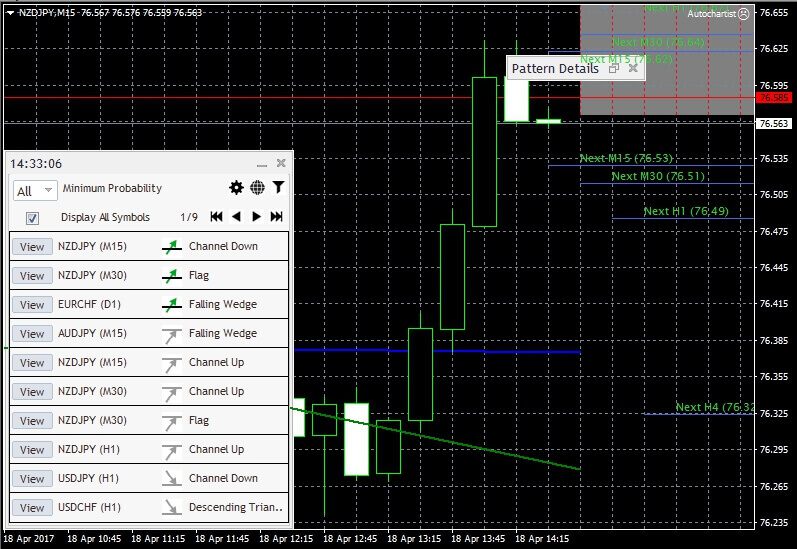
CHFJPY is expected to appreciate based on the triangle pattern.
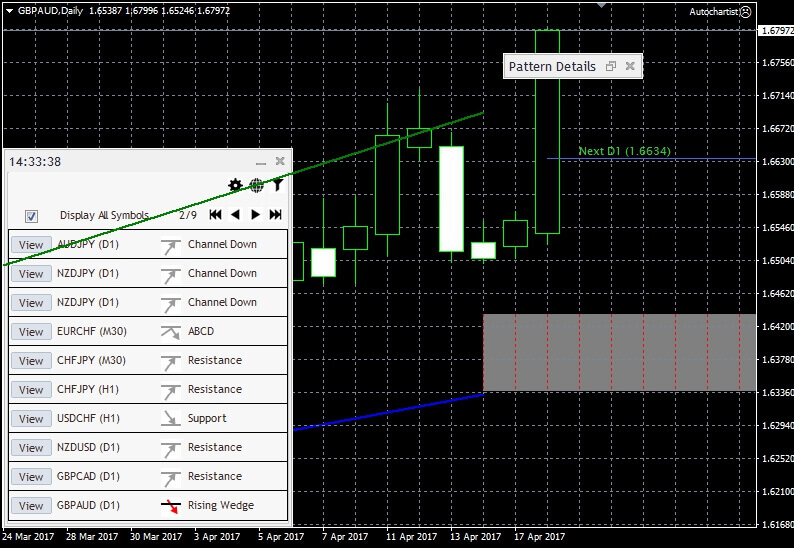
EURCAD is expected to depreciate based on the triangle pattern.
3. Press F9 to open a new order window or click ‘New Order’.
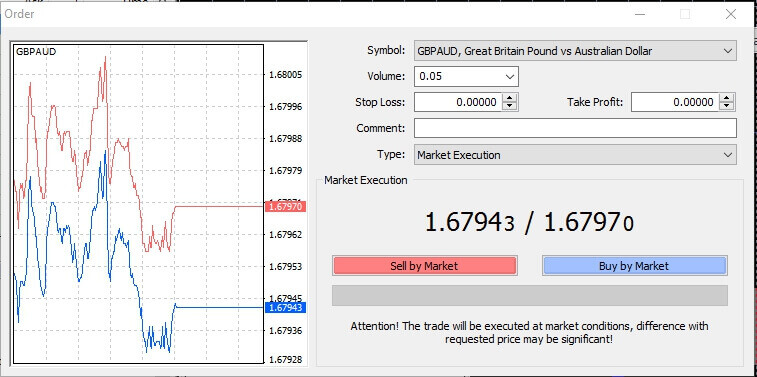
4. Make sure the instrument selected is the one you want to trade, and specify the volume of your position in lots. Volume depends on the size of your fund, your leverage, and which risk-to-reward ratio you are aiming for.
5. Click Buy or Sell depending on the price direction.
6. Setting a Stop Loss and Take Profit based on volatility levels is recommended, however, this step is optional.
Click View in the Autochartist plugin to open the pattern you’re going to trade. Enable Shift End of the Chart from Right Border at the toolbar.

‘Volatility levels’ are displayed on the right hand side of the chart. This is an approximation of how much the price is expected to fluctuate.
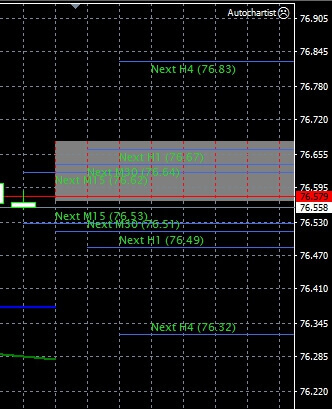
If you’re going long (opening a buy order), you should set your Stop Loss at the price which is below the order open price and Take Profit at the price which is above the open price. For a short (sell) position, set the Stop Loss at a higher price and Take Profit at a lower one.
When choosing Stop Loss and Take Profit levels, give special consideration to the minimum stop level, which you can check by right-clicking the instrument in Market Watch and selecting Specification. It is recommended from a risk management perspective to keep a risk-to-reward ratio of at least 1:2.
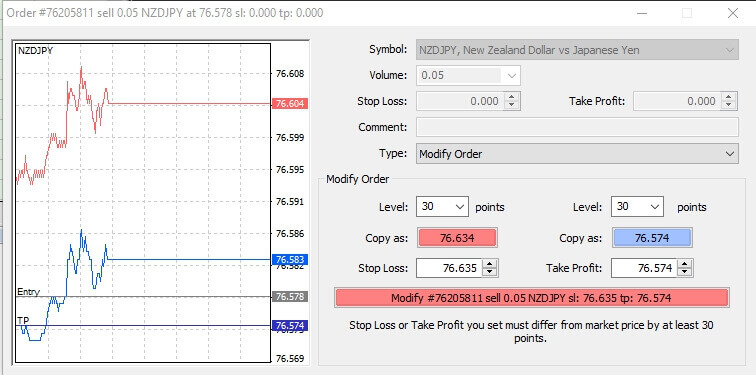
Having identified the appropriate levels, find your position in the Trade tab. Right-click and select Modify or Delete Order.
Set Stop Loss and Take Profit and click Modify to save your changes.
The Autochartist plugin provides a unique insight into the market situation and saves you a significant amount of time. If youd like to know more about Autochartist, get in touch with our Customer Support team.
FAQ of Autochartist
What is a trading signal?
A trading signal is a suggestion to buy or sell a certain instrument based on chart analysis. The main idea behind the analysis is that certain recurring patterns serve as an indication of the further price direction.
What is Autochartist?
Autochartist is a powerful market scanning tool offering technical analysis across multiple asset classes. With over a thousand trading signals a month, it allows both novice and professional traders to get significant time-saving benefits by having Autochartist continuously scan the market for fresh, high-quality trading opportunities.
How does Autochartist work?
Autochartist scans the market 24/5 searching for the following patterns:
- Triangles
- Channels and Rectangles
- Wedges
- Head and Shoulders
What is Market Report?
Market Report is a technical analysis based price prediction delivered straight to your inbox up to 3 times a day. It allows you to adjust your trading strategy in the beginning of each trading session depending on where the market is expected to go.
How often are the reports sent out?
Autochartist market reports are sent out 3 time a day, in the beginning of each trading session:
- Asian session - 00:00 EET
- European session - 08:00 EET
- American session - 13:00 EET